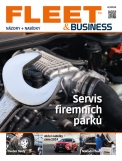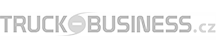Creating a custom iPhone ringtone from any YouTube video can be an exciting way to personalize your phone’s sound alerts. Whether it's a favorite song, a meme, or an iconic movie quote, turning a YouTube clip into a ringtone is easier than you might think. In this guide, we’ll take you step by step through the process.
Step 1: Download the YouTube Video for iPhone Ringtone Creation
To begin, you’ll need to download the YouTube video. Since iPhone doesn’t allow direct downloads from YouTube, you’ll have to use a third-party website or app to convert the video into an audio format. Here's how:
Go to YouTube and copy the link to the video you want to use for your iPhone ringtone.
Visit a reliable YouTube-to-MP3 converter website such as YTMP3.cc or ClipGrab.
Paste the link into the conversion box and download the MP3 file to your computer or phone.
Ensure that you are downloading music legally and following all copyright guidelines when extracting audio from YouTube videos.
Step 2: Convert the Audio into an iPhone Ringtone Format
Once you’ve downloaded the YouTube video as an MP3 file, the next step is to convert it into an iPhone-compatible ringtone format. iPhone ringtones need to be in M4R format. Follow these steps to convert your file:
Download and install a free audio converter, like Audacity or use an online service such as Online Audio Converter.
Upload the MP3 file and select M4R as the output format.
Trim the audio clip so that it’s 30 seconds or less, as iPhone ringtones can’t exceed this length.
Save the newly converted M4R file to your computer.
Step 3: Transfer the iPhone Ringtone to Your Device
Now that your YouTube video audio is converted into an M4R ringtone, it’s time to transfer it to your iPhone. The easiest way to do this is through iTunes or Finder (on macOS Catalina and newer versions). Here's how:
Connect your iPhone to your computer with a USB cable.
Open iTunes (or Finder for macOS Catalina and later).
Drag and drop the M4R ringtone file into the Tones section in iTunes or Finder.
Sync your iPhone to transfer the new ringtone to your device.
Step 4: Set the Custom iPhone Ringtone
After syncing, the last step is to set your new custom iPhone ringtone. Here’s how to do it:
On your iPhone, go to Settings > Sounds & Haptics > Ringtone.
Your custom ringtone will appear at the top of the list under Custom.
Select the ringtone to set it as your default sound.
Alternatively, you can assign different ringtones to individual contacts by going to Contacts, selecting a person, and tapping Edit > Ringtone.
Tips for Creating the Best iPhone Ringtones from YouTube
Choose High-Quality Audio: Make sure the YouTube video you’re converting has clear and high-quality audio for the best sound experience on your iPhone.
Keep It Short: Ringtones should be concise, ideally between 15-30 seconds, for the most practical use.
Use Audacity for Precision: If you want to fine-tune your ringtone, use the free software Audacity to cut and edit the audio before converting it to M4R format.
Enjoy Your Custom iPhone Ringtone from Any YouTube Video
Making an iPhone ringtone from any YouTube video is a simple and enjoyable way to customize your phone. With just a few tools and a bit of editing, you can turn your favorite online audio clips into ringtones that reflect your personal style. Follow these steps, and in no time, you’ll be enjoying your new custom iPhone ringtone!